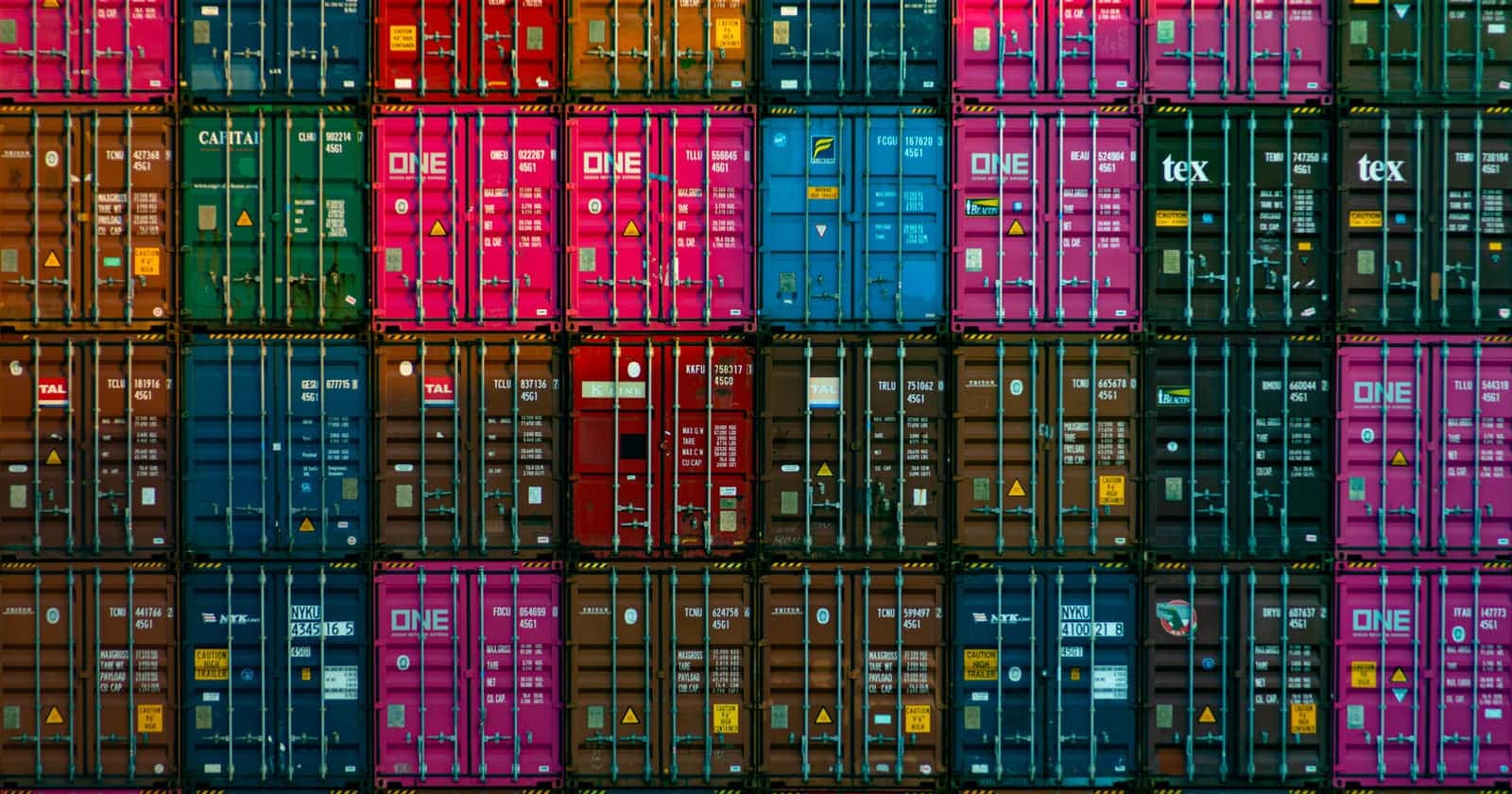Photo by Teng Yuhong on Unsplash
HowTo configure ProxMox VE 7.1 - CT templates (LXC system containers)
Learn how to download CT templates, used to create Linux OS & Linux Appliance system-containers (e.g. LAMP).
In this article we will cover the options and the steps required to create CT templates (LXC system container images) to PVE.
CTs are Linux-based VMs but without a Linux kernel, which is shared with the Proxmox hypervisor.
For a graphical overview how Virtual Machines are different from Containers read the official documentation.
Read more about containers in the official Proxmox documentation.

Click on the Templates button to get a list of officially created Proxmox CT templates. List of OS-based templates, at the time of writing, follows :

Then we have Appliance-based templates by turnkeylinux.org. Turnkey produces Linux appliances that are VMs containing an entire technology stack, like for example a LAMP-based web server environment, but implemented as a CT in Proxmox. Another example is a WordPress tech stack. Partial list follows:
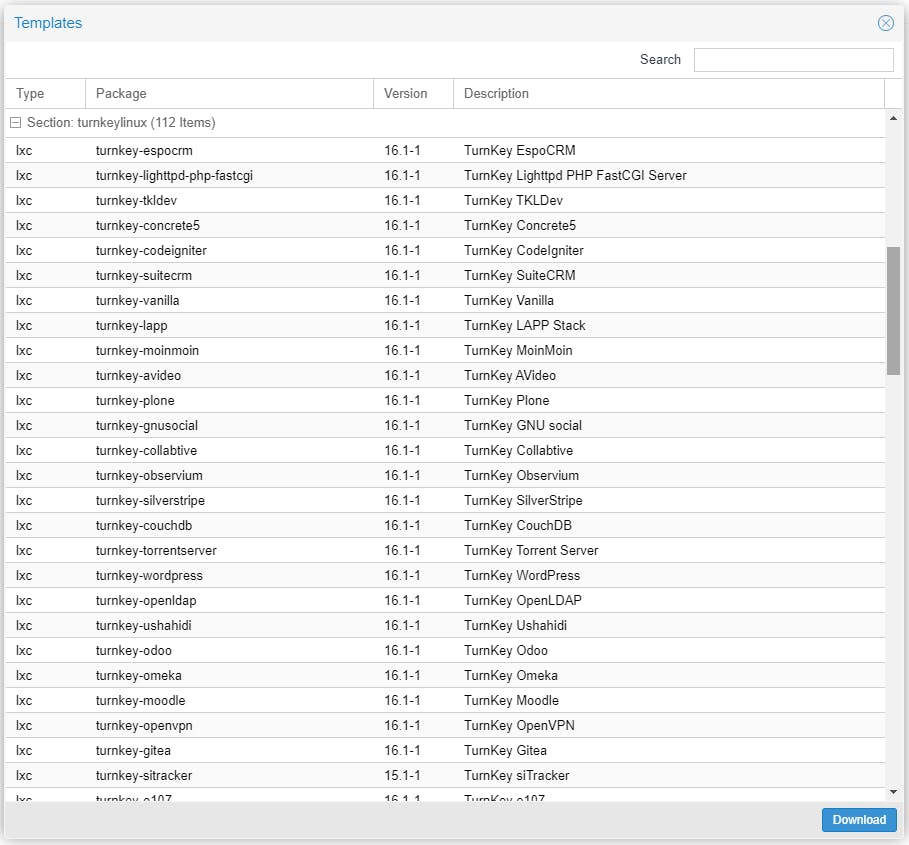
To download a template and store it in your PVE node is easy. Let's say we want to create CTs based on Debian 11 Bullseye. We need to select the template in the list of Templates and click on the Download button.
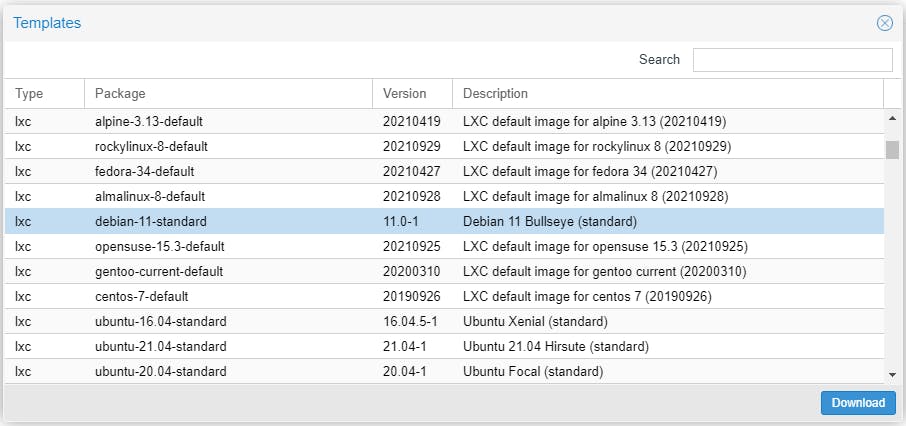
The download will start and a progress window will be displayed. Close the window once TASK OK is displayed.
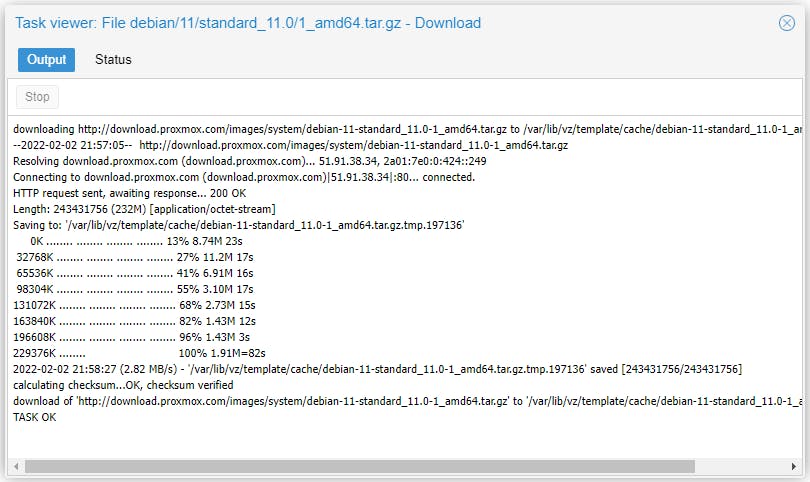
Congratulations you have saved the first CT template. You can now create system containers based on this template, which we will cover in a future article.

Please consider subscribing to my blog, as you will only ever get quality content; no time wasting, advertising, spamming or other unproductive activities/practices.
Please also consider visiting and subscribing to our YouTube channel; we have recently started posting videos.
We are committed to improving and enhancing over time.