
Photo by Moritz Lüdtke on Unsplash
HowTo configure ProxMox VE 7.1 - ISO image files for popular OSs
Learn how to download ISO images of popular Linux & Windows distros in order to create VMs based on these ISOs in Proxmox - Ubuntu, Mint, Elementary.
In this article we will cover the options and the steps required to save ISO images to PVE, which can be used to create VMs.
We will access the Proxmox admin console (e.g. https://192.168.0.253:8006) from a Windows system using the Vivaldi browser.
Let's assume you want to be able to create VMs based on Ubuntu Desktop 21.10. You can follow one of two paths to save the ISO image in Proxmox.

Path 1 - Download the ISO image to a desktop PC then Upload to PVE
Visit ubuntu.com/#download and click on the 21.10 button to start downloading the ISO image to the Windows default Downloads folder.
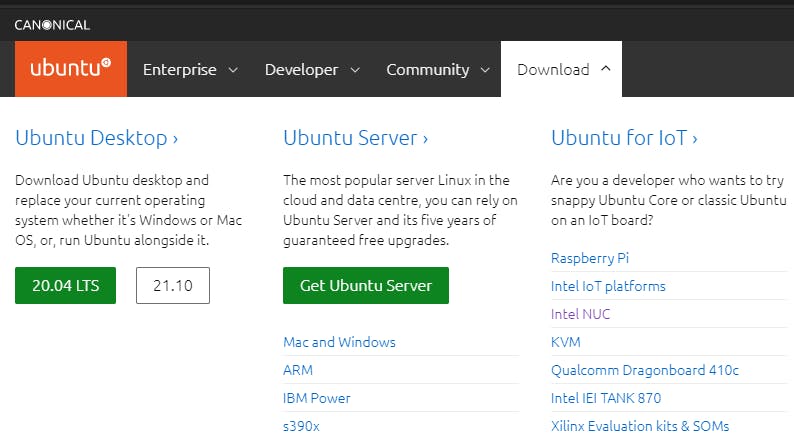
Our download is in progress.
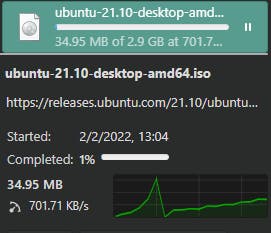
Once the download is complete head to the Proxmox admin console and in ISO Images, click the Upload button at the top
(pve-253 -> local (pve-253) -> ISO Images -> Upload)
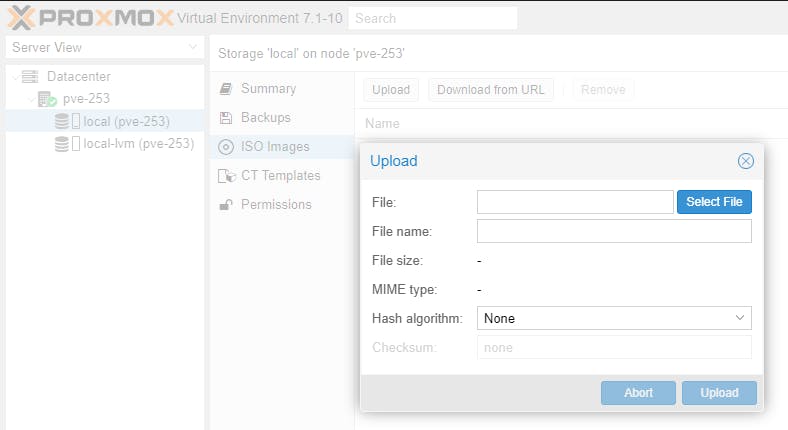
Click the Select File button. Head to the Windows download folder and select the ISO image downloaded earlier and click Open.
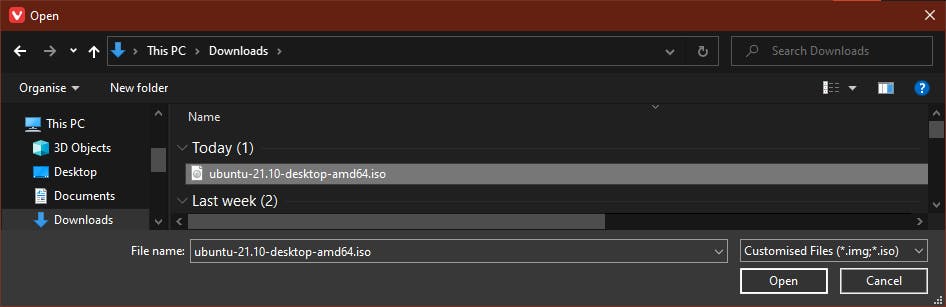
If satisfied with the selection click Upload
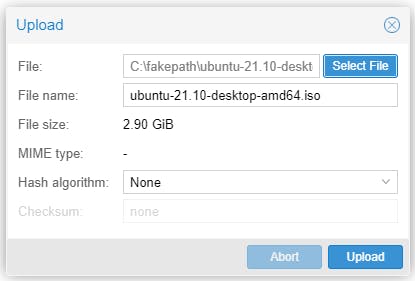
You get a progress bar and ability to abort the operation.
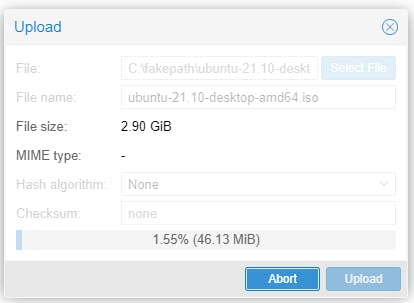
voilà! the ISO file is now available in Proxmox. Use it to create a VM based on this ISO image. You can now close the Task viewer window.
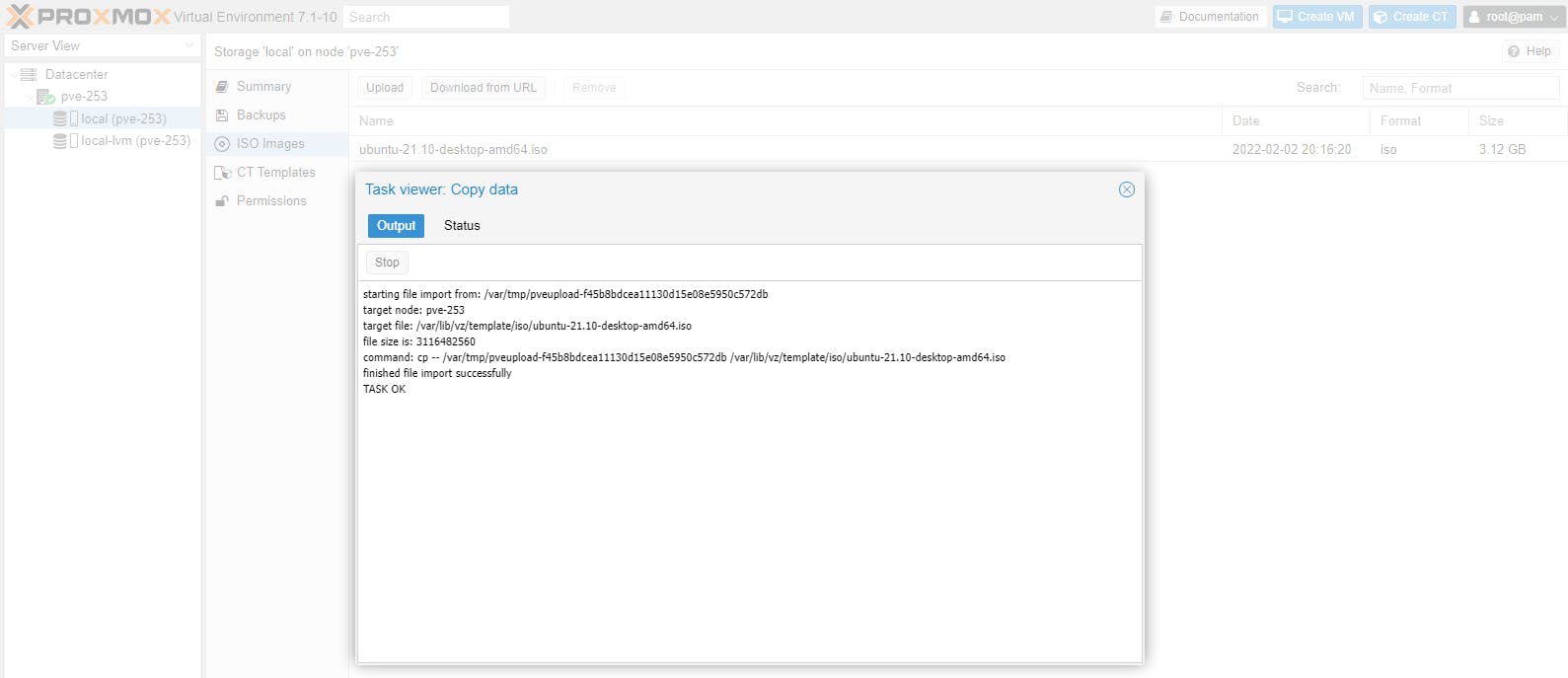
Path 2 - Download the ISO image directly to PVE (using a URL, similar to using wget)
Visit releases.ubuntu.com/21.10
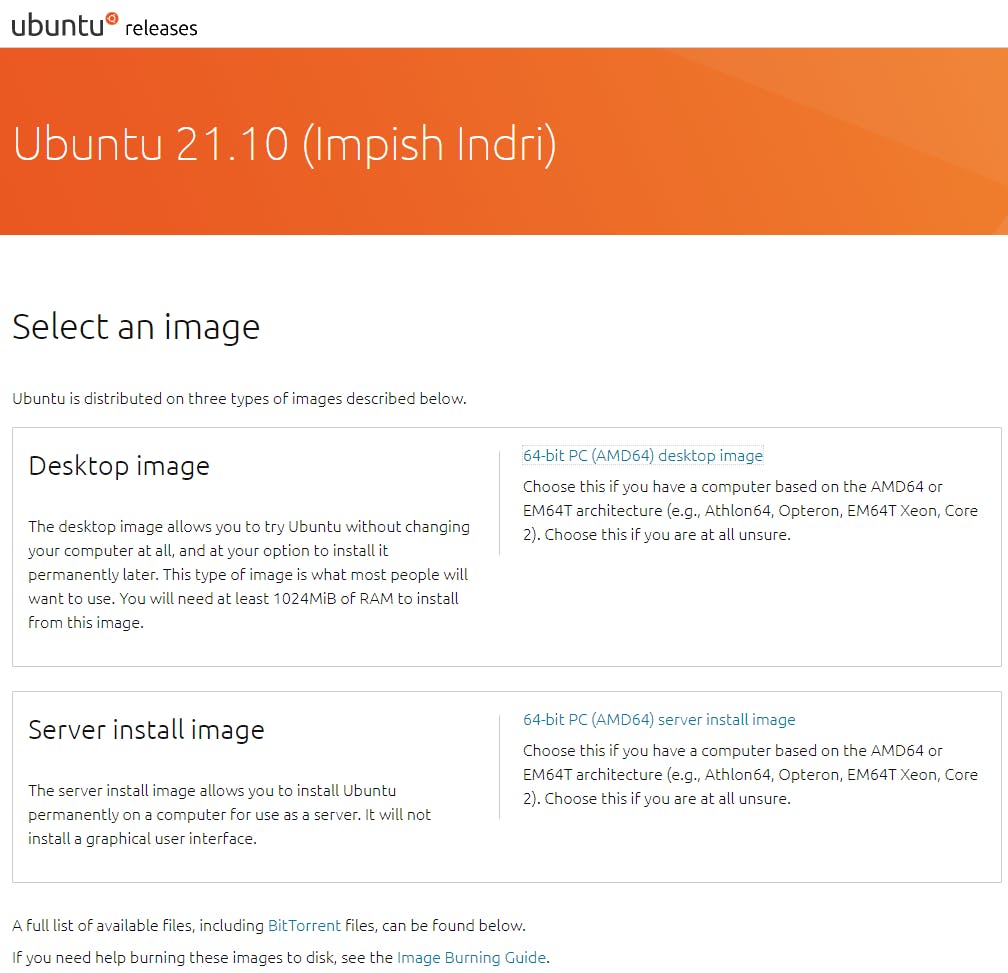
Right-click on the 64-bit PC (AMD64) desktop image link, then select Copy Link Address.
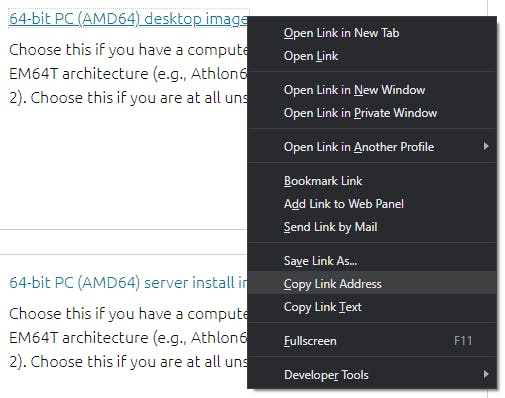
Head to the Proxmox admin console and in ISO Images, click the Download from URL button at the top
(pve-253 -> local (pve-253) -> ISO Images -> Download from URL)
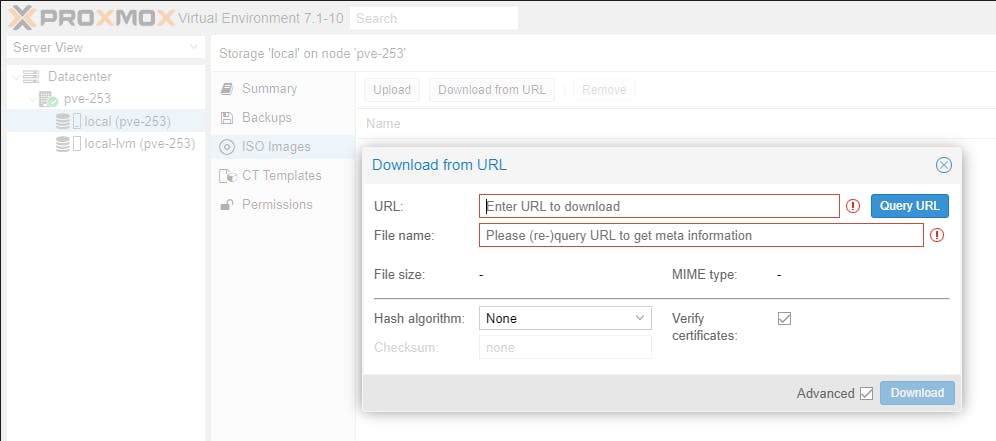
Paste the earlier copied link address (Ctrl-V) in the URL box.
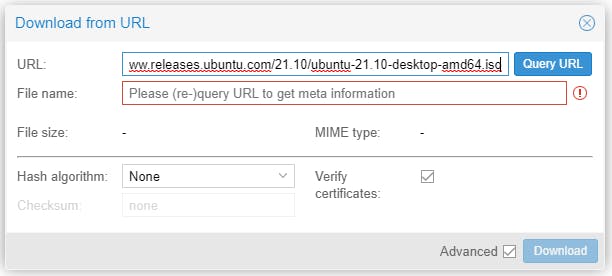
Click the Query URL button. You should get a response with a valid ISO file. Check the file size and MIME type to make certain it is the right file.
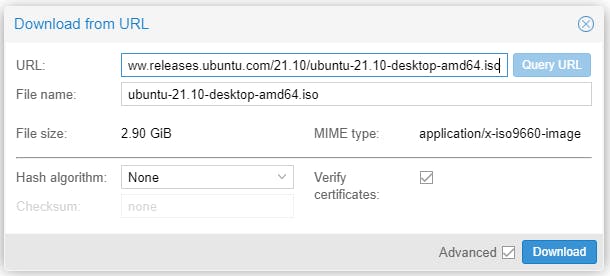
If you are satisfied with everything click the Download button. A progress window will pop up:
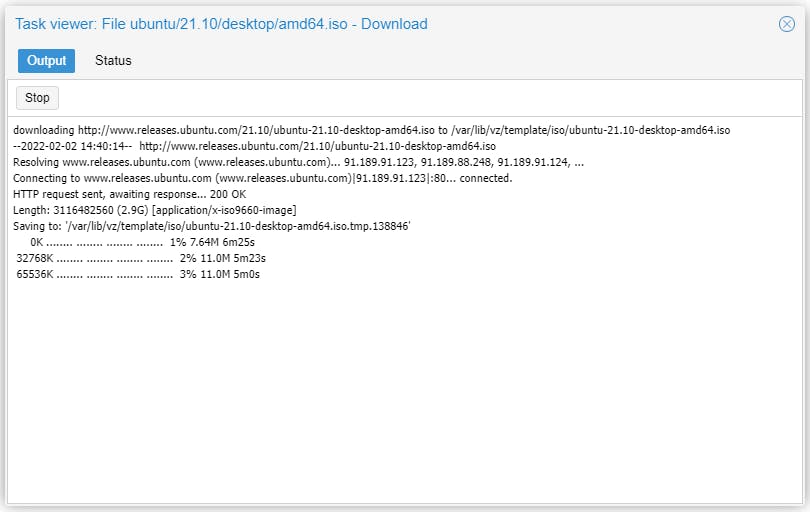
URL-based downloads are substantially faster than the ones in Windows for the same ISO. Once download is complete you get a TASK OK status and you can close the window.
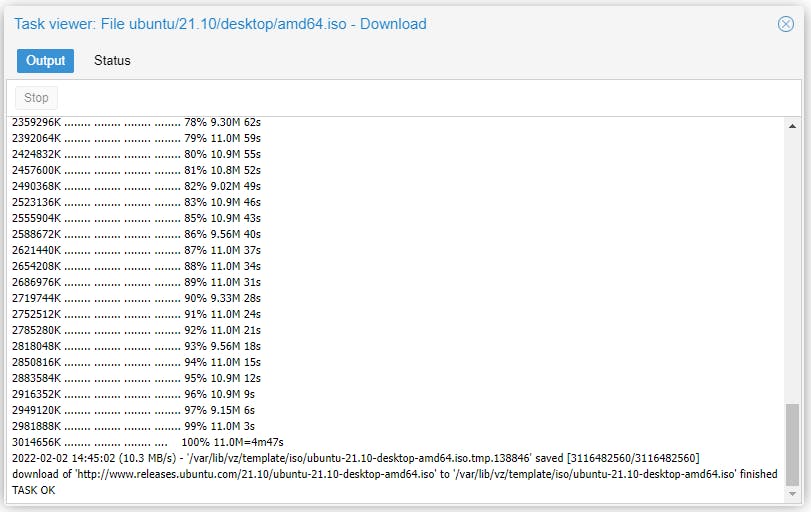
Regardless of which of the above paths you have chosen, the downloaded ISO is now saved in Proxmox and you can use it to create any VM, based on this ISO image.

From now on ISO file management is easy. You can remove any ISO file, as well as download any ISO image (to use when creating a VM).
We will cover VM management tasks in future posts; please consider subscribing to our blog. From us you will only get quality content; no time wasting, advertising, spamming or other unproductive activities/practices.
See download instructions for various popular OS ISO files:
Windows 10 & Windows 11
Safest bet is to visit microsoft.com/en-us/software-download, select the OS you require and follow the instructions how to download an ISO file with the version and language you require. Once ISO files created/downloaded upload to PVE.
There is also a Russian website called tb.rg-adguard.net/public.php which claims to generate links to Microsoft ISO download. Use at your own risk.
Linux Mint
Visit linuxmint.com and click on the Download button.
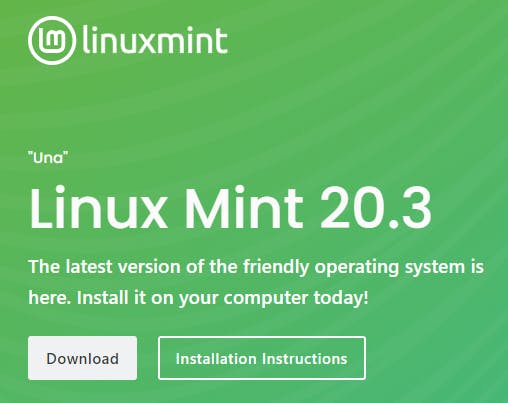
Click Download on the edition you require.
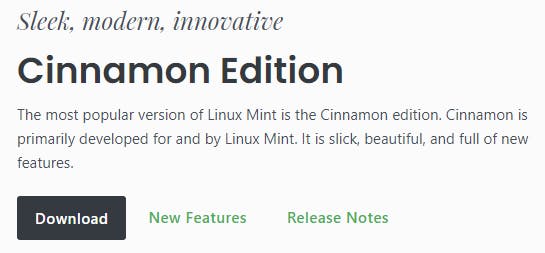
Navigate down to the mirrors and say your target mirror is World. Right click on LayerOnline and click Copy Link Address.
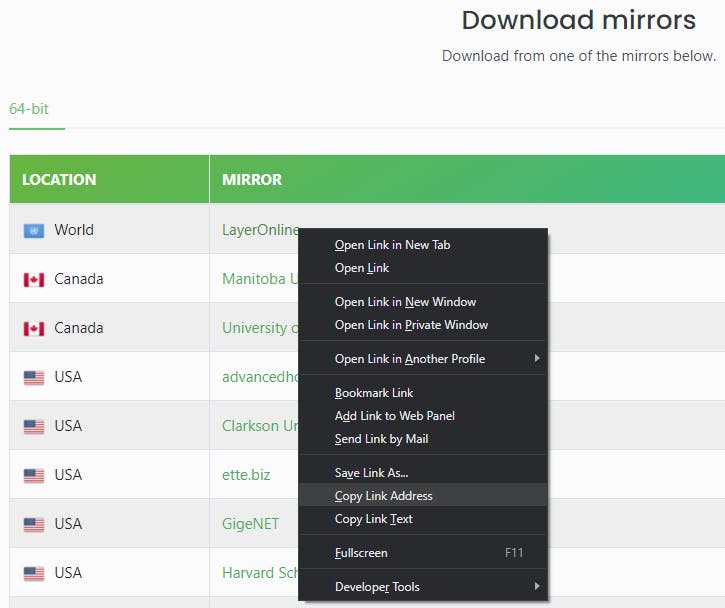
Paste the copied link address in the URL box, then click Query URL, then click Download, as per path 2 instructions above.
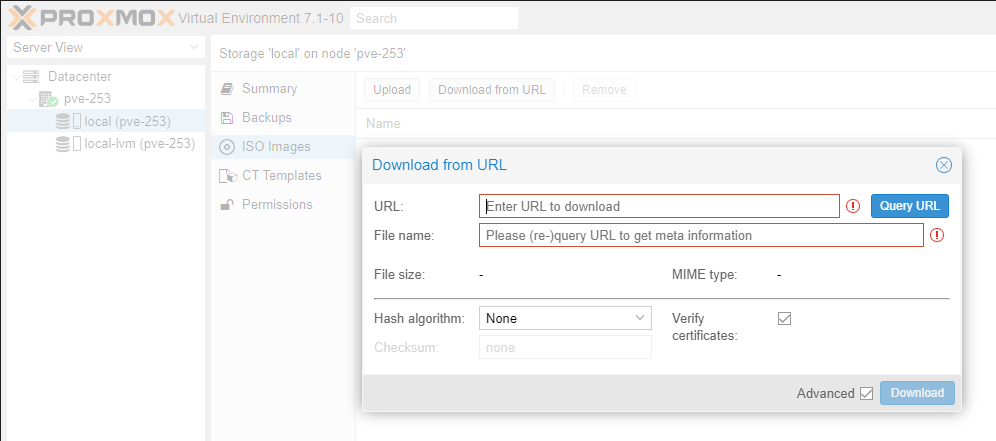
I tried this method recently and it seems it has been blocked (access denied). When copying the URL does not work, revert to path 1 (just download the image to your desktop PC and then upload to Proxmox).
Elementary OS
Visit elementary.io, then click the Custom button,

and enter 0 value, then click the Download elementary OS button.

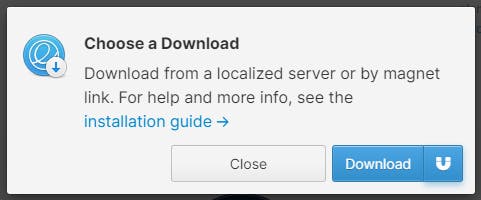
Right click on Download button and select Copy Link Address.
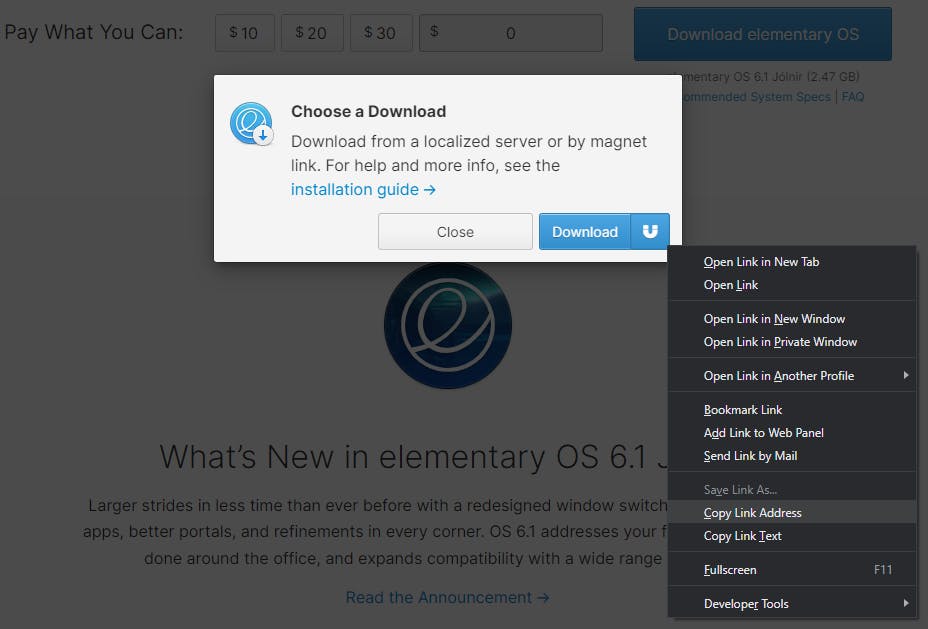
Paste the copied link address in the URL box, then click Query URL, then click Download, as per path 2 instructions above.
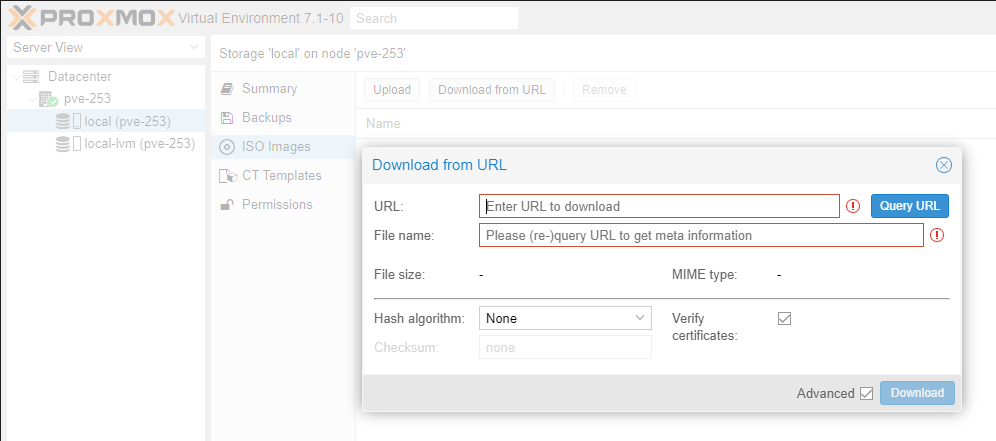
Please consider subscribing to my blog, as you will only ever get quality content; no time wasting, advertising, spamming or other unproductive activities/practices.

