I would like to thank everyone who has visited my blog on hashnode.
I am now moving all content to my portal - portal.habitats.tech - where I have complete control of the content presentation.
Having tested almost all blogging and newslettering sites I have come to the conclusion they are all very limited in what can be accomplished.
I will be sunsetting this blog by summertime. Please follow me on my portal where I have started publishing new content.
As discussed in a previous article, Ventoy is a tool created for systems engineers or anyone who frequently performs bare-metal OS installs.
Here are quick installation steps how to install and use Ventoy, assuming you will be using Windows 10/11 (x86) to burn the bootable image of Ventoy on a USB disk (Linux is also supported):
Download ventoy-x.x.xx-windows.zip (e.g. ventoy-1.0.64-windows.zip)
Extract the zip file contents. This will create a ventoy-x.x.xx (e.g. ventoy-1.0.64) folder on your drive. Your extracted folder will look similar to the following:
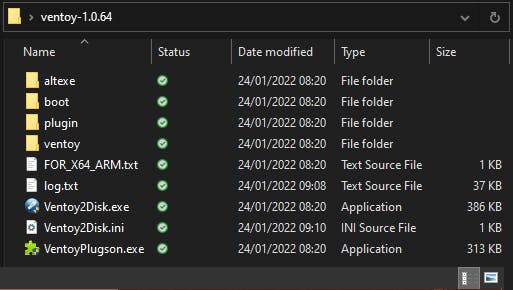
Plug an empty or spare USB disk, or a Ventoy USB disk
Run Ventoy2Disk.exe found in folder ventoy-x.x.xx
If a previous Ventoy USB disk is detected/used, just click Update
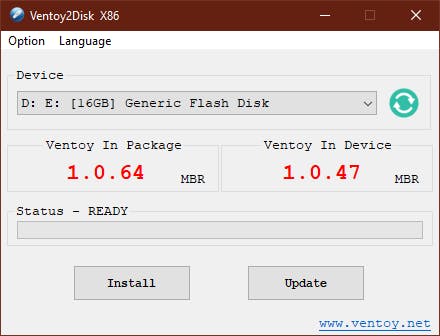
If a non-Ventoy USB disk is detected, click Install
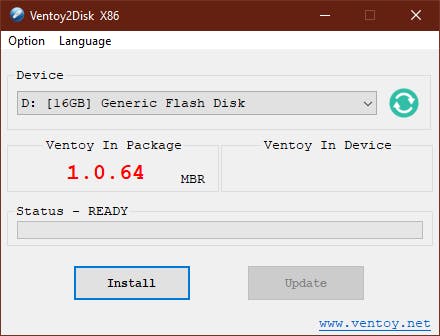
You get a warning ALL DATA WILL BE LOST!!! twice!
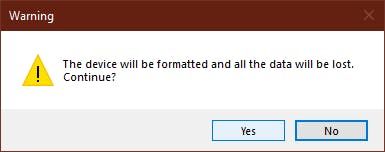
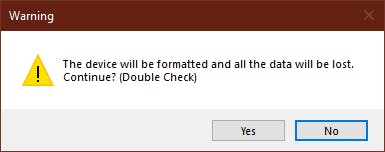
Ventoy creates two partitions on the USB disk. A boot partition, which Ventoy uses to boot itself up when used on a bare-metal system, and a data partition (named Ventoy) where you will store all the ISO/IMG/VHD images from Linux and Windows OSs.
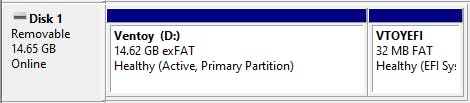
Copy any ISO images you have from different operating systems on the Ventoy data partition (see an example below).
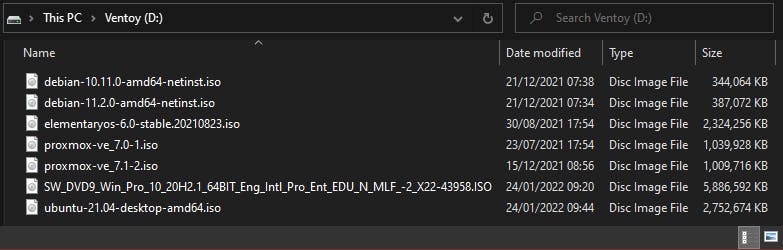
Take the Ventoy USB disk to a Bare-Metal System (BMS). Boot the BMS with the Ventoy USB disk, select the ISO image you want to install and there you go.
For more information on the power of Ventoy please visit ventoy.net. The power is in your hands (actually one USB drive has now all the power required for almost any/all bare-metal OS install).
You can also visit my previous article regarding Ventoy: blog.habitats.tech/it-infrastructuresupport..

